In Data Science, having good data is essential for building models and making informed decisions. But where does this data come from, and how can you explore it effectively? Let’s dive into some common data sources and how to work with them, step by step.
Where Can You Download Data From?
There are several sources from which you can download data for analysis. Some of these sources provide structured data (like spreadsheets), while others might require a bit of work to collect.
Public Datasets: Public datasets are freely available and can be downloaded from various websites or platforms. They are often well-organized and cover a wide range of topics.
- Example Sources:
- Kaggle: A popular platform with datasets on finance, health, sports, and more.
- UCI Machine Learning Repository: A great resource for classic machine learning datasets.
- Government Websites: Many governments provide public data on education, crime, demographics, etc. (e.g., data.gov).
- Example: The Twitter API allows you to fetch tweets, while the OpenWeatherMap API provides weather data.
- How It Works: You send a request to the API, and it returns the data in a structured format (usually JSON or XML).
Databases: Databases store structured data that can be queried using SQL or NoSQL. You might download data directly from these databases or access it using SQL queries.
- Example: A company might store customer data in a SQL database, and you can query this data to download relevant information for analysis.
How to Explore the Data After Downloading It
Once you have the data, the next step is to explore it. This is an important part of understanding what you’re working with and making sure the data is ready for analysis.
A. Data Inspection: Start by taking a quick look at the data to understand its structure and contents.
- Example: If you’re working with a CSV file, open it in a spreadsheet tool like Excel or Google Sheets to check the first few rows. You’ll want to look at the column names and make sure the data is structured correctly.
Key Steps:
- Preview the first few rows (using .head() in Python’s Pandas library or simply looking at it in Excel).
- Check for data types (e.g., Are dates formatted correctly? Are numbers stored as text?).
B. Data Cleaning
Data is rarely perfect when you first download it. You’ll often need to clean it up to ensure it’s ready for analysis.
- Example: If you downloaded a dataset on customer purchases, you might find missing values, duplicated entries, or errors in data entry (e.g., wrong date formats).
Key Steps:
- Handle missing values: You can either remove rows with missing data or fill in the missing values (called imputation).
- Remove duplicates: Make sure each record in your dataset is unique.
- Correct data types: For example, if a date column is being read as a string, you’ll need to convert it to a date type.
C. Initial Visualization
Visualizing the data early on can help you identify patterns and outliers.
- Example: After cleaning your customer purchase data, you could create a histogram to see how frequently customers make purchases, or a scatter plot to explore the relationship between product prices and purchase frequency.
Key Tools for Visualization:
- Histograms: To visualize the distribution of a single variable (e.g., how many customers purchased a certain number of items).
- Scatter plots: To explore relationships between two variables (e.g., the relationship between age and income).
- Box plots: To see how data is spread out and identify outliers.
D. Summary Statistics
Finally, it’s important to compute basic summary statistics to get a sense of the data’s characteristics.
- Example: You might calculate the average purchase amount, the median customer age, or the range of product prices.
Key Steps:
- Mean, median, and mode: These are measures of central tendency (i.e., where most of your data points lie).
- Standard deviation: This tells you how spread out the data is.
- Min and max values: To understand the range of your data.
Example: Downloading and Exploring a Dataset on Kaggle
Let’s walk through an example of downloading a dataset and exploring it.
- Download Data from Kaggle:
- Go to Kaggle.com.
- Search for the “Global Temperature” dataset.
- Download the dataset as a CSV file.Data Inspection:
- Open the CSV file in Excel.
- Check the first few rows and column headers to understand what data you have (e.g., date, average temperature, city).
- Data Cleaning:
- Look for missing temperature values. Fill these in with the average temperature for that city if needed.
- Remove any duplicate entries (if there are multiple records for the same city and date).
- Initial Visualization:
- Use a line chart to visualize temperature trends over time. This can help you see whether temperatures are rising or falling.
- Calculate the average global temperature over the years.
- Find the cities with the highest and lowest temperatures.


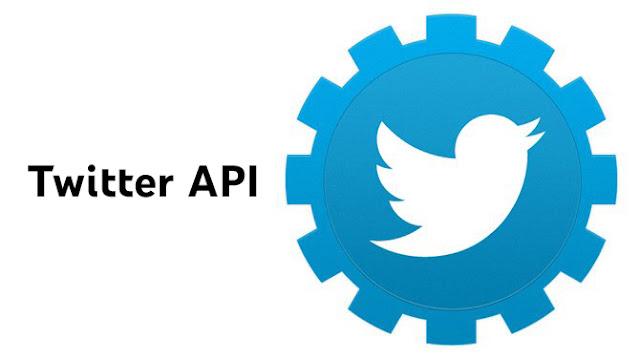


0 Comments